See How to Recover Deleted Photos from Google Photos
ad
Certainly, since its launch in 2015, Google Photos has become a highly popular and reliable platform, where users can store and manage their photographic records. Thanks to its automatic backup service, it’s possible to free up phone storage space, proving especially useful for Android and iOS phones, as well as computers.
After performing a backup, it’s possible to synchronize all devices connected to the same Google account. This way, we can access all photos and videos from any device.
ad
In addition to storage features, it also offers an integrated photo editor, automatic assistant, photo and video sharing, smart searches, and much more. All of this with the help of Google’s Artificial Intelligence, truly a comprehensive and powerful tool!
And in today’s post, we will specifically discuss its function of recovering deleted photos. Yes, it can do that too! All thanks to its automatic backup. Ready to find out how? Then keep reading and follow the complete guide I’ve prepared for you.
Google Photos Trash Bin
This trash bin can truly be our savior! When we accidentally or unintentionally delete a photo in Google Photos, the file goes straight to the trash bin. All deleted files stay there for up to 60 days, allowing them to be restored before the deadline. After this time, they’re permanently deleted.
However, for this to be possible, the backup feature must be enabled on your device. Here’s a simple step-by-step to activate it:
- Open Google Photos on your device.
- Log in to your Google account.
- Tap your profile photo in the upper right corner.
- Click on “Photos Settings” at the bottom of the screen, then “Backup.”
- Tap the toggle until it turns blue.
- Now it’s activated.
Restoring Photos from the Trash Bin
Check out the steps to restore photos from the Trash Bin:
- Open Google Photos and log in to your Google account if you’re not already logged in.
- Click on “Library” at the bottom of the screen, then “Trash.”
- Choose the photo or video you want to restore and keep the item pressed. (If you can’t find the file you’re looking for, it might have been permanently deleted.)
- Click “Restore” at the bottom of the screen.
- The photo or video will then return to your smartphone’s gallery, the Google Photos Library, and all albums where it was.
- Verify that everything was restored correctly.
Backing Up on Other Devices
To back up on other devices, follow these steps:
- Download the Google Photos app on the device.
- After downloading, open the app.
- Log in using your Google account.
- Tap your profile photo in the upper right corner.
- Click on “Backup.” (Depending on the number of photos, this process might take a while.)
If desired, you can also manually back up photos and videos. To do this, select the photos or videos you want to store on the main screen. Then, at the bottom of the screen, choose “Back up.”
Recovery Through Google Support
As you can see, restoring photos using the app is a quite simple and intuitive process. However, the platform also offers support for users who have lost photos accidentally. To do this, simply contact Google Support and explain the situation. They can provide additional assistance to help you recover your deleted photos.
Using Recovery Apps
Just like Google Photos has the photo recovery function, there are also other apps available in the app store that are specific to this purpose.
If you’ve deleted a photo from your gallery and want to recover it, using a recovery app makes this possible in seconds. These apps use intelligent algorithms to perform a complete scan of your phone’s internal and external memory, allowing you to recover deleted photos and other types of files.
Check out some of the best recovery apps you can download to your phone:
- DiskDigger
- Dumpster
- Recuva
The Importance of Google Photos
How easy it is to keep our photographic memories saved nowadays, right? Would you like to be able to recover hundreds of lost photos with just one click? Well, you can! And Google Photos is an excellent platform that can lend a hand. Furthermore, it has incredible features that will surely be very useful.
And remember, even if the 60-day window to recover your photos from the trash has passed, get in touch with Google Support. Who knows, they might be able to help you!
So there you have it. If you accidentally delete a photo, no need to panic. Follow our tips and step-by-step guide, and get back your precious memories in seconds.
 The Mobile Health Revolution: Blood Pressure Control Apps
The Mobile Health Revolution: Blood Pressure Control Apps
ad You’ve probably already noticed that our cell phones have become much more than just a device […]
More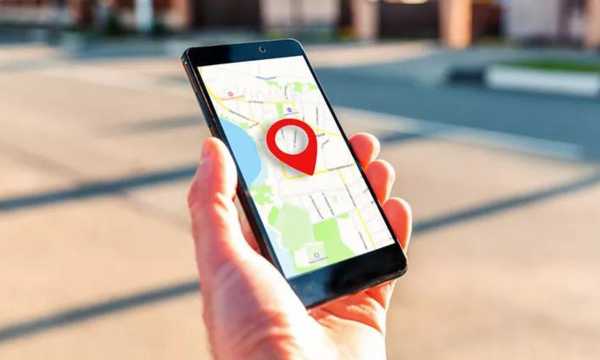 Navigate with Confidence: The Best GPS Apps for Your Phone
Navigate with Confidence: The Best GPS Apps for Your Phone
ad Perhaps many believe that GPS technology is something quite recent. However, this type of technology has […]
More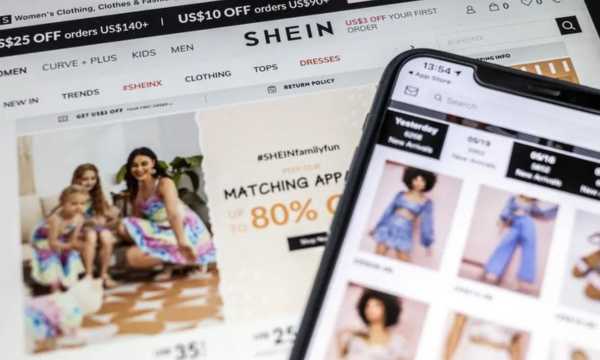 Everything you Need to Know to Buy Online on the Shein App is Here!
Everything you Need to Know to Buy Online on the Shein App is Here!
ad Do you dream of renewing your wardrobe without having to spend a lot? The Shein app […]
More