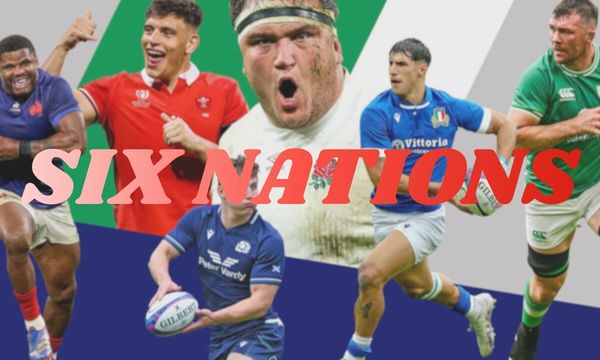ad
Certainly, since its launch in 2015, Google Photos has become a highly popular and reliable platform, where users can store and manage their photographic records.
Thanks to its automatic backup service, it’s possible to free up phone storage space, proving especially useful for Android and iOS phones, as well as computers.
After performing a backup, it’s possible to synchronize all devices connected to the same Google account. This way, we can access all photos and videos from any device.
In addition to storage features, it also offers an integrated photo editor, automatic assistant, photo and video sharing, smart searches, and much more. All of this with the help of Google’s Artificial Intelligence, truly a comprehensive and powerful tool!
And in today’s post, we will specifically discuss its function of recovering deleted photos. Yes, it can do that too! All thanks to its automatic backup. Ready to find out how? Then keep reading and follow the complete guide I’ve prepared for you.
Google Photos Trash Bin
This trash bin can truly be our savior! When we accidentally or unintentionally delete a photo in Google Photos, the file goes straight to the trash bin. All deleted files stay there for up to 60 days, allowing them to be restored before the deadline. After this time, they’re permanently deleted.
However, for this to be possible, the backup feature must be enabled on your device. Here’s a simple step-by-step to activate it:
- Open Google Photos on your device.
- Log in to your Google account.
- Tap your profile photo in the upper right corner.
- Click on “Photos Settings” at the bottom of the screen, then “Backup.”
- Tap the toggle until it turns blue.
- Now it’s activated.
Restoring Photos from the Trash Bin
Check out the steps to restore photos from the Trash Bin:
- Open Google Photos and log in to your Google account if you’re not already logged in.
- Click on “Library” at the bottom of the screen, then “Trash.”
- Choose the photo or video you want to restore and keep the item pressed. (If you can’t find the file you’re looking for, it might have been permanently deleted.)
- Click “Restore” at the bottom of the screen.
- The photo or video will then return to your smartphone’s gallery, the Google Photos Library, and all albums where it was.
- Verify that everything was restored correctly.
Backing Up on Other Devices
To back up on other devices, follow these steps:
- Download the Google Photos app on the device.
- After downloading, open the app.
- Log in using your Google account.
- Tap your profile photo in the upper right corner.
- Click on “Backup.” (Depending on the number of photos, this process might take a while.)
If desired, you can also manually back up photos and videos. To do this, select the photos or videos you want to store on the main screen. Then, at the bottom of the screen, choose “Back up.”
Recovery Through Google Support
As you can see, restoring photos using the app is a quite simple and intuitive process. However, the platform also offers support for users who have lost photos accidentally.
To do this, simply contact Google Support and explain the situation. They can provide additional assistance to help you recover your deleted photos.
Using Recovery Apps
Just like Google Photos has the photo recovery function, there are also other apps available in the app store that are specific to this purpose.
If you’ve deleted a photo from your gallery and want to recover it, using a recovery app makes this possible in seconds. These apps use intelligent algorithms to perform a complete scan of your phone’s internal and external memory, allowing you to recover deleted photos and other types of files.
Check out some of the best recovery apps you can download to your phone:
- DiskDigger
- Dumpster
- Recuva
The Importance of Google Photos
How easy it is to keep our photographic memories saved nowadays, right? Would you like to be able to recover hundreds of lost photos with just one click?
Well, you can! And Google Photos is an excellent platform that can lend a hand. Furthermore, it has incredible features that will surely be very useful.
And remember, even if the 60-day window to recover your photos from the trash has passed, get in touch with Google Support. Who knows, they might be able to help you!
So there you have it. If you accidentally delete a photo, no need to panic. Follow our tips and step-by-step guide, and get back your precious memories in seconds.
Enhancing Photo Organization with Google Photos
Google Photos offers intelligent tools to automatically organize and categorize your images. By using facial recognition, the app can group photos of the same person, making it easier to locate specific memories.
Additionally, objects, locations, and dates are detected, allowing for smart searches with just a keyword.
Another useful feature is album creation, where photos can be manually or automatically added based on the selected criteria.
Google Photos also allows users to add descriptions and tags to images, enhancing organization. With these tools, your collection remains well-structured and easy to navigate at any time.
For better management, you can use the “Archive” option to hide photos that are not essential in your main feed.
This helps in keeping your gallery clean while still having access to all your images. By utilizing these features, you ensure a seamless experience when searching for and organizing your memories.
Privacy and Security in Google Photos
Google Photos has robust security measures to protect your images and ensure privacy. The platform uses encryption to safeguard data during transfers and while stored in the cloud.
This means your photos remain protected against unauthorized access, offering peace of mind. Users can configure privacy settings to control who can view their shared photos and albums.
The platform allows for restricted sharing, where only specific people can access the images via a private link.
Additionally, the “Locked Folder” feature provides extra security by keeping sensitive photos hidden and requiring authentication to access them.
To further enhance security, Google Photos offers options to disable location tracking in stored images.
This prevents personal location data from being exposed when sharing photos. By customizing these settings, you can enjoy the convenience of cloud storage without compromising your privacy.
Hidden Features of Google Photos You Need to Know
Google Photos has several lesser-known features that can make organizing and recovering images even easier.
One of them is the ability to search using emojis, allowing users to find images related to specific emotions or objects. This makes navigating through the gallery more intuitive and fun.
Another hidden gem is the automatic animation feature, which combines similar photos to create short videos or collages.
This happens through Google’s AI, which detects movement patterns and generates dynamic memories. Users can also manually create animations by selecting multiple images and using the built-in tools.
Additionally, Google Photos offers a “Free Up Space” option, which automatically detects and deletes photos already backed up to the cloud.
This helps keep your phone’s storage optimized without worrying about losing important memories. By exploring these hidden features, you can get the most out of Google Photos while keeping your collection well-organized and easily accessible.
Conclusion
Google Photos is more than just a storage platform—it is a powerful tool designed to simplify the organization, security, and accessibility of your images.
With its intelligent features, such as facial recognition, smart searches, and automatic album creation, managing your photo collection becomes effortless.
The platform also prioritizes security, offering encryption, restricted sharing, and a Locked Folder to keep your memories safe.