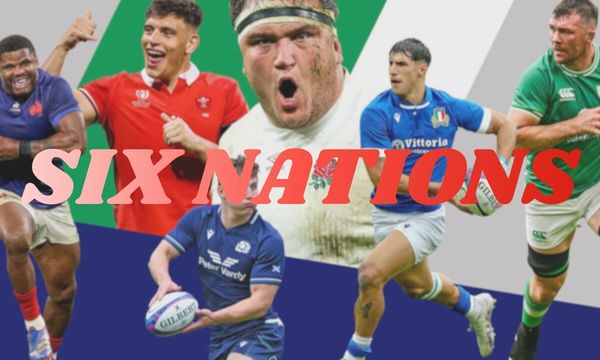ad
Were you aware that your iPhone, besides being an invaluable tool in your daily life, can also transform into an innovative health companion?
All thanks to Apple Health, which stands out as one of the most comprehensive and user-friendly integrated apps crafted especially for individuals.
Sporting a friendly and intuitive interface, Apple Health offers a plethora of practical features and functionalities designed to monitor and track health-related information and activities effectively.
Moreover, Apple Health seamlessly integrates with Apple Watch, providing a more comprehensive health monitoring experience.
Notably, one of the primary advantages of this innovative digital tool is its ability to consolidate all health-related information conveniently in one place.
This undoubtedly aids Apple users in promoting better health practices, all with just their mobile phone.
So, if delving into Apple Health intrigues you, I’ve put together an extensive guide covering everything you need to know to kickstart your health management journey using only your smartphone.
Dive in and uncover more!
How to Access Apple Health on Your iOS Device?
Apple Health typically comes pre-installed on iOS devices. To access it, simply follow these steps:
- Unlock your device.
- Locate the Apple Health app icon on your home screen (usually depicted by a white heart on a green background).
- Tap the Apple Health icon to launch the app.
Exploring the Key Sections of the Application
The platform comprises three primary sections: Summary, Sharing, and Browse. Here, you’ll discover the main resources available to enhance your health monitoring experience conveniently and practically.
- In the “Summary” section, you can access a comprehensive overview of steps taken, sleep patterns, and other health indicators under monitoring.
- Additionally, it features general graphs and trends, allowing you to analyze your progress over time. This section also enables you to activate notifications and configure your medical identification.
- Moving on to “Sharing,” users can easily share recorded data with family, friends, or trusted medical professionals.
- Lastly, in “Browse,” you’ll find various health categories, including hearing, body measurements, and heart health. Additionally, you can add vital signs and symptoms of various health conditions.
What Can Apple Health Help You Track?
The Apple Health app boasts numerous features, though not all require frequent use. The selection largely depends on each user’s specific needs.
For a comprehensive list of everything the platform can monitor, you can navigate to the “Browse” section. Here are some commonly monitored data points:
- Activity: Record physical activities such as distance covered, steps taken, blood pressure, blood oxygen levels, and various body measurements.
- Nutrition: Start tracking nutrients like fiber, cholesterol, iron, proteins, etc., for a healthier lifestyle.
- Sleep Quality: Set sleep goals and monitor sleep patterns effectively.
Adding Health Data
Certain features, such as steps and sleep monitoring, are automatically recorded using data provided by device sensors and accessories.
Hence, there’s no need for manual activation or input. Simply access the app to view the already recorded and updated data.
However, for enhanced accuracy, consider utilizing Apple Watch for these measurements. Other features require manual input, such as cholesterol levels, blood pressure, and blood oxygen levels.
Here’s how to add this data manually:
- Access Apple Health.
- Select the category you wish to add data to (available in the “Browse” section).
- Click on “Add Data” located in the top right corner of the screen.
- Enter the data and click “Add” or “Done.”
Viewing Recorded Data
Once recorded, accessing the data becomes significantly more convenient for future reference. Furthermore, if you frequently require certain data, you can include them in the “Summary” section using the following steps:
- Open the “Summary” section.
- Tap “Edit” in the Favorites row.
- Select the resources you wish to view in the “Summary” section.
- Click “Done.”
- To view all recorded data in one place, select “Show all health data on Summary page.”
This consolidates manually and automatically recorded data for easy access.
Setting Up a Medical ID
Did you know that configuring your Medical ID could potentially save your life during a medical emergency? Upon commencing the use of Apple Health, it’s advisable to set up your Medical ID. Here’s how:
- Navigate to the “Summary” section.
- Tap the icon in the upper right corner and select “Medical ID.”
- Click “Edit” to add or update details.
- Include all necessary information, including emergency contacts.
- Ensure to enable the “Show when locked” option to allow emergency personnel access to your medical ID even when your device is locked.
Syncing Your Apple Watch to the App
As highlighted earlier, one of the primary advantages of Apple Health is its compatibility with Apple Watch. To sync your Apple Watch with the app, follow these steps:
- Launch the Apple Health app on your iPhone.
- Navigate to the “Summary” section located at the bottom right corner of the screen, select your profile photo, and proceed to “Devices.” Confirm the presence and activation of your Apple Watch.
- Within the Apple Health app, access “Health Data” and ensure that the specific categories you wish to sync with your Apple Watch are enabled.
- Wait a few minutes for the synchronization process to complete.
- If syncing doesn’t occur as expected after following these steps, try restarting both your Apple Watch and iPhone.
FAQs:
1. What types of health data can Apple Health track?
Apple Health can track a variety of data, including physical activity, sleep patterns, nutrition, heart rate, medical data, and more.
2. Does Apple Health support third-party devices?
Yes, Apple Health is compatible with various devices and third-party apps, allowing users to consolidate data from different sources into a single platform.
3. Does the app store health data securely?
Yes, Apple adopts strict measures to safeguard the privacy and security of users’ data. Health data is stored securely, and users have control over what information is shared.
4. Can I share my health data with healthcare professionals?
Certainly, the platform enables users to share their health data with third-party applications, including those utilized by healthcare professionals. It’s crucial to review and understand your privacy settings before sharing information.